There are a lot of colleagues that are not that familiar with Blogger and it's their first time writing a blog. So to ease your/their pain, I decided to show few tricks to how to customize your/their blog.
Design
Previous Blogger version had only few templates and you couldn't do very much if you didn't have any knowledge of HTML. New version of Blogger is quite good. You have more templates at your disposal + Google connected it automatically with their other products (as Google Analytics).
On this blog, I'm using template that was provided by Blogger. Just changed a bit.
So, how to start. Go to Design/Template/Customise.
 There you can customize to a certain level. You can easily change fonts, layout, colors etc. If HTML is familiar to you, you can do much more.
There you can customize to a certain level. You can easily change fonts, layout, colors etc. If HTML is familiar to you, you can do much more.

How about it if I want something different, but I don't know how to write my own code?
Today is your lucky day, because thanks to good people of the Internet, you can use their designs for free!There are a lot of web pages offering free Blogger templates. Probably most known is btemplates.com, where you just as simple as a click on a download button get a cool template. Go take a look and find something you like.
(Notice! I've done this in old Blogger interface, because new one wasn't working properly. You can get Old Interface by clicking on 'Blogger options' button in top right side of Dashboard page)
So, now when you've found what you were looking for, download it. Unzip it. Go to you Dashboard/Design/Edit HTML
If you're using Dynamic Views you need to go to Design (Dashboard / Design) and click on Revert to previous template.
Dashboard/Template/Menage in new Blogger.
Now, the most important thing is to DOWNLOAD YOUR CURRENT TEMPLATE. If you don't do it and you won't like your new changes to the blog, you won't be able to get it back. Game over.You can do it simply by clicking on Download Full Template. Notice, while you will have a copy of your template, there is a possibility that it won't be 100% same. Also, if you have template provided by Blogger and you haven't changed anything, there's no need to download a copy, because those Blogger templates will always be available.
Now upload .xml file you downloaded. If there are more than one .xml file, it might be that template you downloaded comes in different languages. Upload the one you will use.
If you get any warning saying that your template doesn't includes some widgets, click on Keep widgets. You can easily delete those widgets later if you will need to.
Gadgets
Blogger offers variety of so called Gadgets. Gadgets are some kind of add-ons, that can make your blog more 'usable' to a reader. For instance, I have a Twitter feed add-on, which shows my tweets in real-time. Pretty cool.
You can access Gadgets by going to your Dashboard/Layout where something like this will show up.

Then just click Add a Gadget and find the gadget you are looking for. It isn't important where you click it, you can easily move your gadgets with drag 'n' drop function.
#thinkoutsidethebox




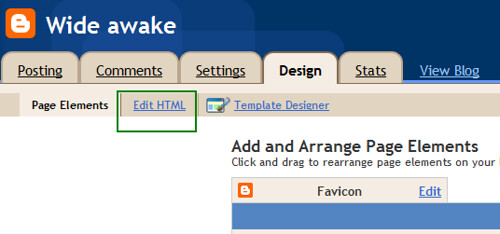

No comments:
Post a Comment